
|
File |
Description |
|
BWiz Student installer. If you want the Teacher or Professor versions and intend to distribute BIPs to others (e.g., your students), you may download this Student version installer and redistribute it to them. Do not actually install it on your computer in this case. |
|
|
Click here for the pass phrase, Click Download.Educators |
BWiz Teacher installer. |
|
Click here for the pass phrase, Click Download.Educators |
BWiz Professor installer. Currently BWiz Professor is being offered at no charge. There will be a charge for it in the future. So for now, you might as well install this and not BWiz Teacher. |
System Requirements. All versions run on 32-bit and 64-bit Windows XP and later.
Manuals. BWiz Student includes the Student Manual (a BIP itself). BWiz Teacher and BWiz Professor include the Student Manual and the comprehensive Teacher/Professor Manual (another BIP).
Bonus. All of the versions include a copy of the SightWords BIP, which teaches children and English learners over 420 of the most commonly-used English words, plus some of the most commonly misspelled words.
Virus Checking. You should always have a virus checker set to automatically check everything you download. The BWiz programs will pass this check, except perhaps in the case of Norton anti-virus. This is a problem with Norton's "reputation" heuristic check. Since these programs have not been downloaded by many Norton users as of March 2017, Norton may just quarantine the programs immediately upon downloading. Norton AV may say the file was deleted, but that is not true - the file was only quarantined. Watch for this and recover the program from quarantine. Then you can manually scan it. If you are still skeptical, upload it to an online checker like VirusTotal. See also Norton Security is deleting good files and ticking me off!!.
Reinstalls. You can reinstall without uninstalling the original. Reinstalling will replace the SightWords BIP and the Manual(s). So if you have worked on or annotated those, that work will be lost unless you save copies first (using File Explorer).
Multiple Versions. You can install BWiz Student and BWiz Teacher/Professor into the same directory. The second install will replace the SightWords BIP and the Manual(s). So if you have worked on or annotated those, that work will be lost unless you save copies first. BWiz always registers itself as the servicer of BIP files, so whichever version you last ran will be the one to service a double click or any other Windows 'Open' on a BIP.
Clean Installation. All the BWiz versions install cleanly without spreading a lot of files all over your machine. Everything is basically in the installation directory that you choose, plus a few subdirectories to that. There are very few registry entries. Just enough so that if you double-click a BIP file in Windows (or execute any other Windows Open function), BWiz will start and automatically load that BIP. If you wanted to, you could uninstall BWiz just by deleting the installation directory. The few registry entries are not enough to worry about, but in any case a registry cleaner will get rid of them. However, BWiz will put in an uninstaller, and it would be better to use that.
Portable Applications. All BWiz versions are portable. That is why they are not installed into "C:\Program Files (x86)" or "C:\Program Files". Those directories are not friendly to portable apps, and you will probably run into permissions problems if BWiz is installed into these "normal" folders. By default BWiz will be installed into C:\ProgramFilesPersonal\BrainWizardPhD. You can change that. In fact you could even install BWiz onto a USB thumb drive. Likewise, you can copy the BrainWizardPhD back and forth between a thumb drive and a hard drive. You can use C:\ProgramFilesPersonal for installing any other programs you want; it is handy to keep your personal programs separate from your other programs, plus using C:\ProgramFilesPersonal may result in fewer permissions problems.
File Associations. BIPs come in 5 different forms: *.bwiz-bip, *.bwiz-zp, *.bwiz-lzp, *.bwiz-ezp, and *.bwiz-elzp. These are explained in the Student and Developer Manuals. When BWiz runs and those forms are not registered to the specific version of BWiz being run, BWiz will try to create those associations. If you are not running as Administrator, this will most likely fail and result in some error messages in the Log Pane. This is not a serious problem. You just have to run once as Administrator and the associations will be set up. If you install as Administrator, there will not be a problem. If you copy BWiz to a different directory and you want the associations changed to match, then run BWiz once as Administrator.
The file associations are there to let you click on a BIP in an email or in Windows Explorer and have BWiz open the file. If you do not need this feature, you can just ignore the error messages in the Log Pane. BWiz has a Load BIP button that will let you find a BIP anywhere on your computer and load it.
Installing on Windows 10. It is best to install "As Administrator". To do this you need to save the installer first. When you click the Install.BrainWizardPhD.Student.exe link in Windows 10, do not select Run, but select Save:

After you click Save, you might be confronted with this:

At this point the installer has been downloaded. You should run it "As Administrator". The simplest way is just to click the x and close this box. Do not click View Downloads because the resulting dialog is confusing to say the least.
Then navigate to your downloads folder. Right click on Install.BrainWizardPhD.[version].exe and select "Run As Administrator".
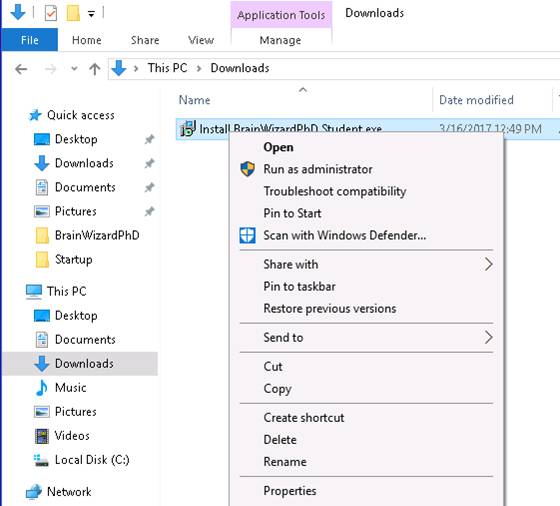
Then you might be confronted with something like this:
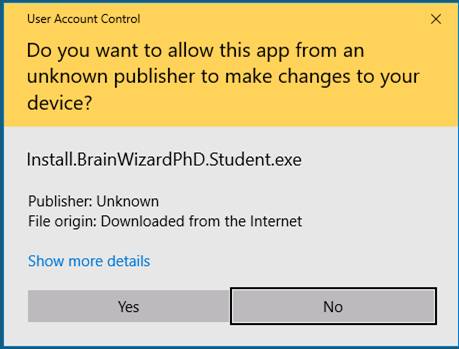
Just click yes. If you have any doubts, first try uploading Install.BrainWizardPhD.Student.exe to VirusTotal to have it checked thoroughly by multiple virus checkers.
Your antivirus program (AV) might get involved here and complain about not wanting to install the program. Some of them have options like "trust this program". If so, select that. If not, then they all have ways of being turned off temporarily. Run web searches such as "How can I temporarily turn off Avast antivirus".
Then you will see something like this:
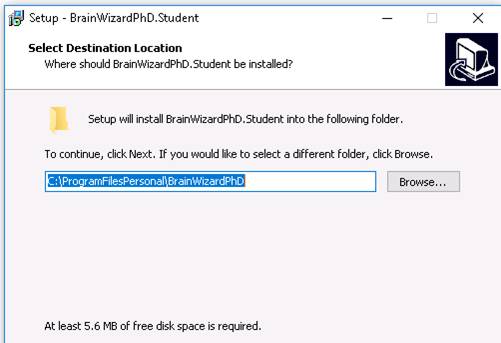
You can change the installation folder if you like. You could even specify a USB thumb drive here. For the reasons explained above, BWiz should not be installed in the usual Windows Program Files directories.
Then click Next. Then you will see this:
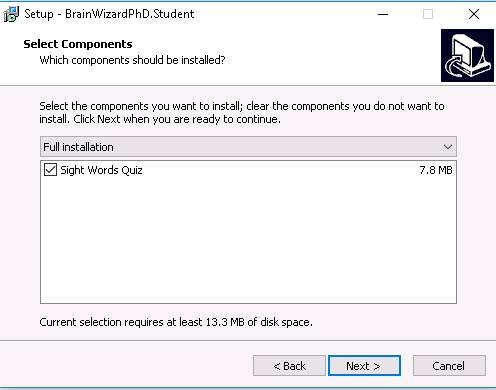
Uncheck Sight Words Quiz if you are not interested in learning spelling for grades 1-3. Then click Next. Then click Install. Then, without unchecking "Run BrainWizardPhD.exe", click Finish. BWiz should run and when it does, it will launch a tab in your default browser. Just follow the instructions in the BWiz tab. However, if you are still uncertain, uncheck the "Run BrainWizardPhD.[version].exe" box and click Finish. Then upload the installed program to VirusTotal to have it checked thoroughly by multiple virus checkers. Then run it the first time "As Administrator".
You might run into this:
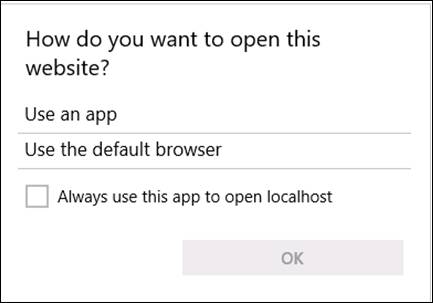
If so, then click the Start Menu, then settings,
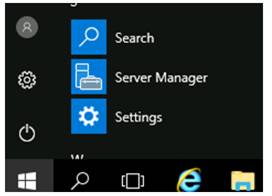
Then click the System settings:
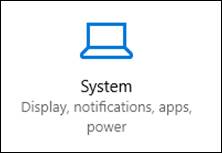
Then click Default Apps:
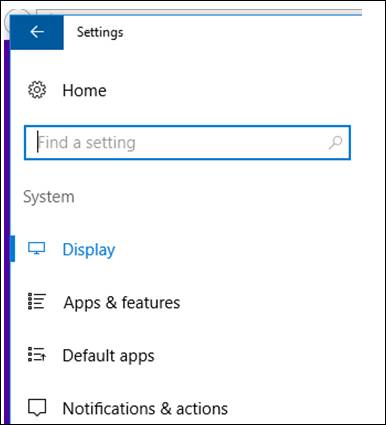
Then click the + under Web browser:
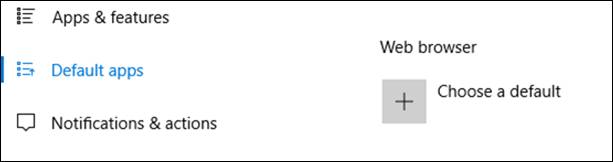
And, finally, choose a web browser from the list that pops up when you click + . You should now be able to run BrainWizardPhD, remembering to run "As Administrator" the first time.
At the conclusion of the installation, you should have a BrainWizardPhD choice in your Start Menu. It looks like this in Windows 10:
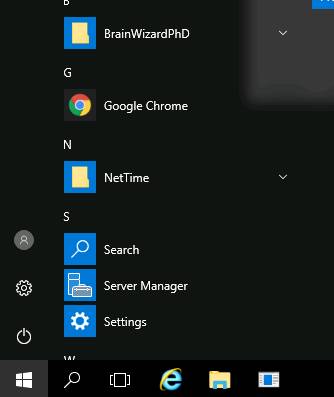
Installing on earlier versions of Windows. The installation process will probably be simpler and you will not need to go through as many hoops, so we don't document the process here. Just remember to download first and then in a separate step run the installer "As Administrator".
You might also see this:
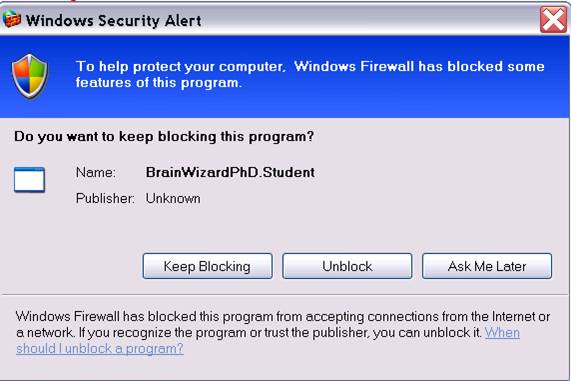
BWiz does not need to access the Internet, so you can just click Keep Blocking.
Issues and Log File. If you experience issues and cannot get BWiz to even get to its Home Page, check the log file in the logs folder inside the installation directory. If perusing this is insufficient to resolve the problem, open the log file in notepad.exe, select the text, and copy it to your clipboard. Then go to brainwizardphd.com/feedback/ and paste the log file into the Details box and send us an email explaining the problem.
This page was last modified Thu Mar 07 13:16:54 2019