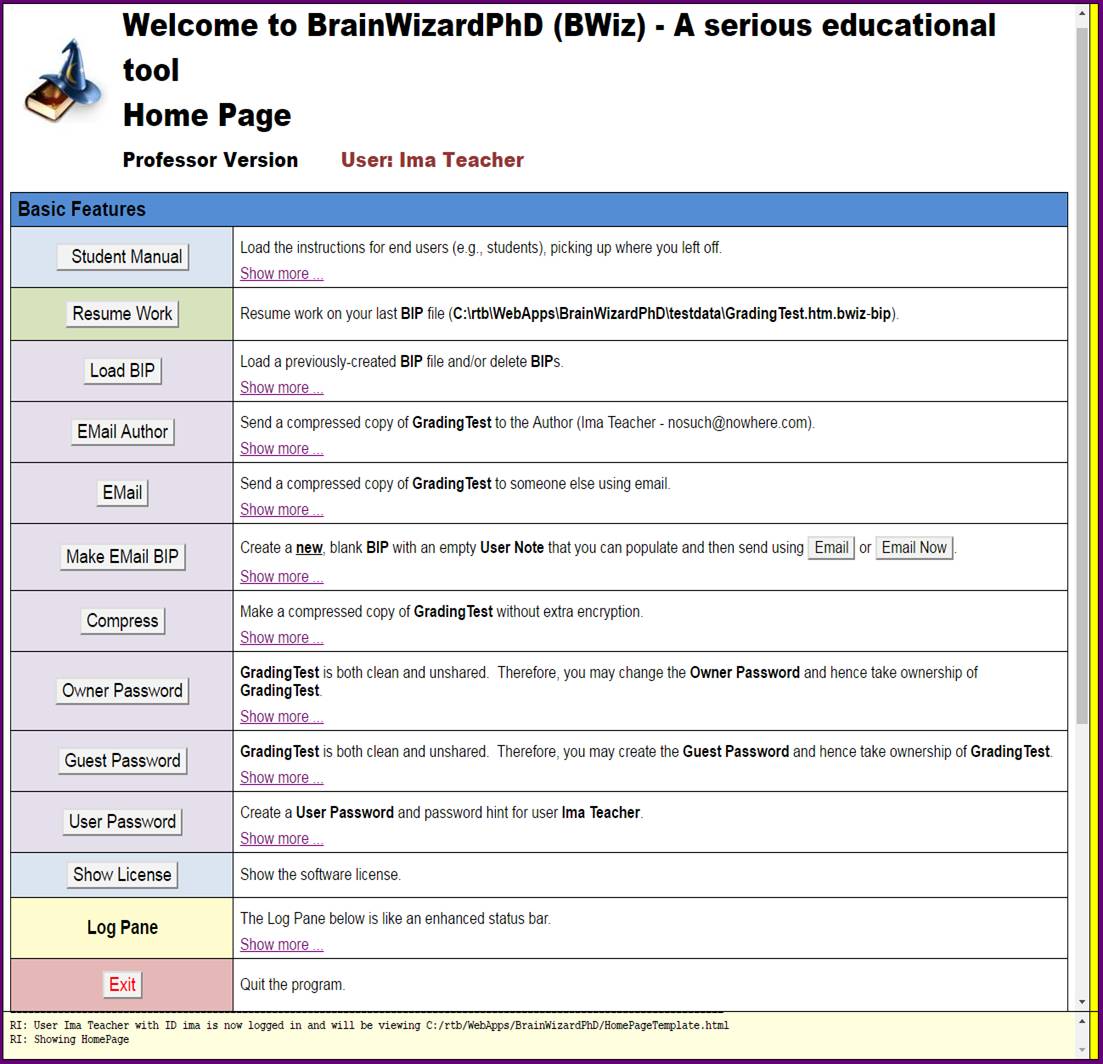
After logging in, which involves entering a User Name, User ID, and optional password, the next thing the user will see is the BWiz Home Page:
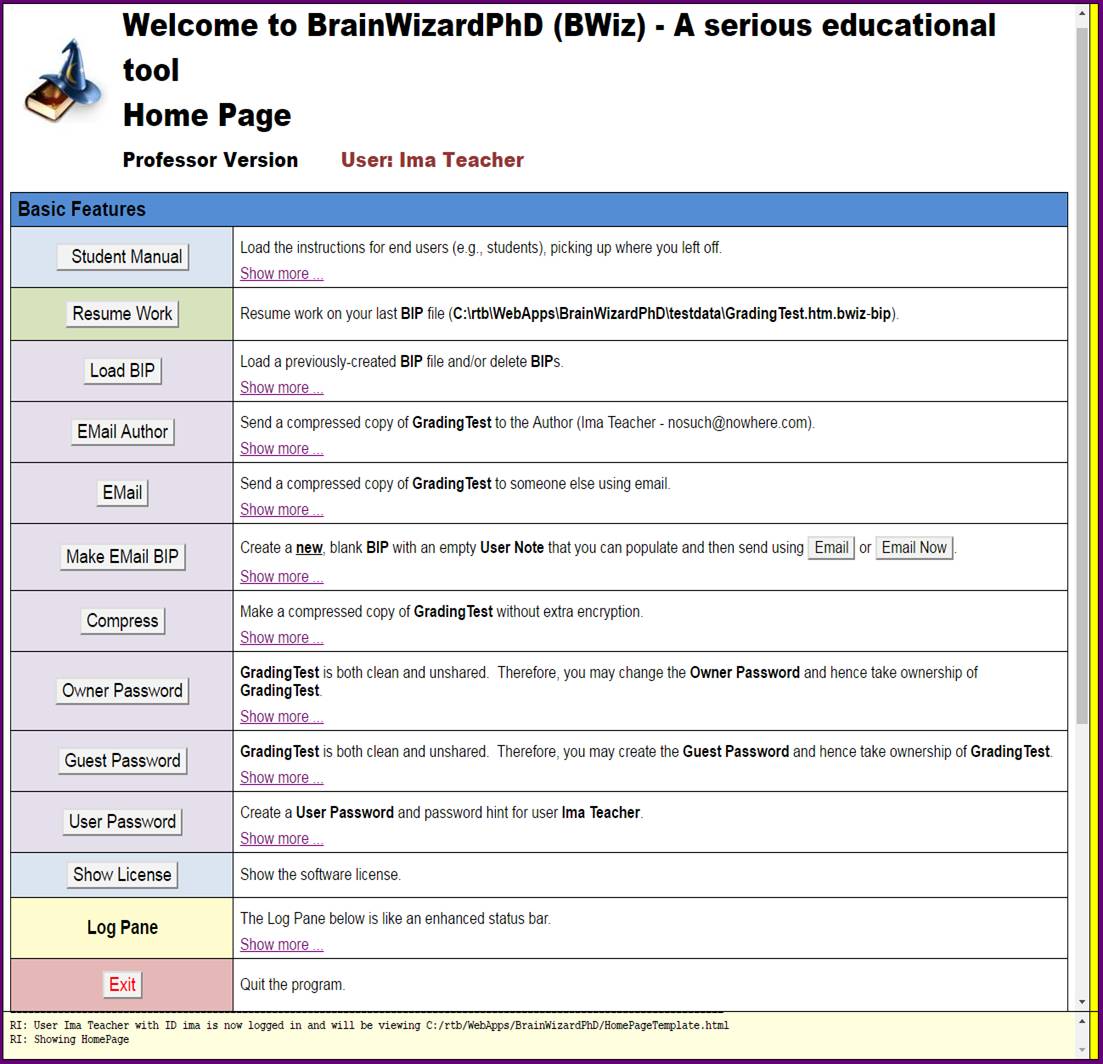
The above is all that BWiz Student will show. If you are using BWiz Teacher/Professor, you can scroll down to get access to additional features (buttons):
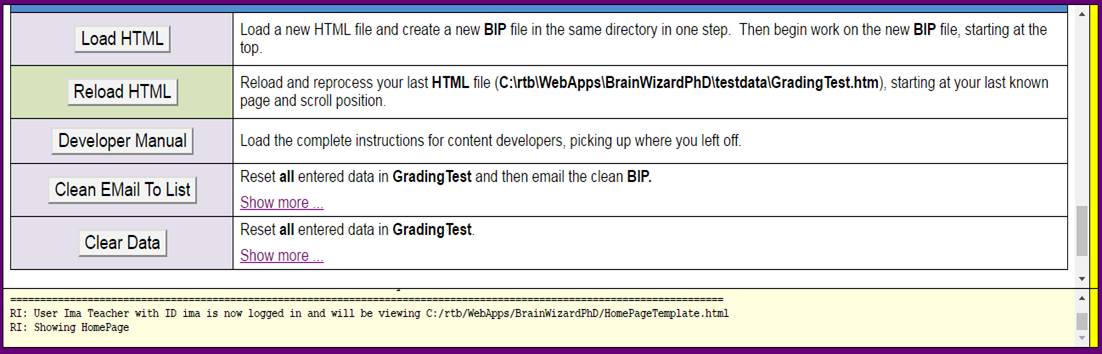
Instruction Column. The second column instructs how the buttons in the first column work. The contents of this column will change somewhat depending on what the user has been doing. In this case you can see that Ima Teacher had previously been working with the GradingTest BIP. Ima could resume viewing the GradingTest BIP by clicking the Resume Work button, or Ima could create a new GradingTest BIP from GradingTest.htm by clicking the Reload HTML button. GradingTest.htm does contain a mailing list (presumably with Ima's students' email addresses), so Ima could easily email copies of the GradingTest BIP to all of her students by clicking the Clean EMail To List button.
Many instructions contain a Show more ... link. Clicking one of those will provide additional info about the button to the left. For example:

For more info on the Make EMail BIP button, which adds AES-256 military-grade encryption and email integrity to your emails, see the EEMail page.
This page was last modified Thu Mar 07 13:16:55 2019